
VNC2Go
Download
It's free! Latest release:
VNC2Go 1.2 (21K - MIDP 1.0 Midlet) - What's new?
VNC2Go 1.2 (1K - JAD installation file)
(Please link to this page, not the files directly - thanks!)
What is VNC2Go?
VNC2Go is a VNC client (viewer) that runs on MIDP-enabled devices. It lets you control any desktop server running a VNC service, from any mobile device that supports Java Midlets, such as mobile phones and PDAs.
Needless to say, a mobile phone is not the friendliest interface to remote control a desktop computer. However, when you need it, you need it. You can use VNC2Go to send yourself a document you forgot at home, restart a service that crashed, check for an expected mail message, look up a phone number you have at home, etc.
Hopefully, within a couple of years the mobile phone interface will be more mature for such advanced applications, with bigger and better resolution screens and simpler input mechanisms. VNC2Go has several input modes, to try and compensate for the not-so-friendly phone interfaces.
Pressing the star button cycles between the View, Pointer and Key modes and the menu options allow additional text and special key input:
- View Mode - in the default mode, you use the arrow buttons to move an imaginary window across the full desktop screen, and press the select button to show that region of the screen on the current display.
- Pointer Mode - in this mode (identified by a little 'P' on the corner of the display), the arrow keys function as a pointer (mouse), moving the cursor within the currently displayed area of the screen. The select button acts as a mouse click, with two successive presses being a double-click. When the cursor moves to the edge of the display area, the display is scrolled appropriately to follow the cursor to the neighboring screen areas. Additional keys are: 5 - left click, 3 - middle click, 1 - right click, 7 - scroll down, 9 - scroll up.
- Key Mode - in this mode (identified by a little 'K' on the corner of the display), the arrow keys function as keyboard arrow keys on the host computer. Additional keys are: 5 - enter, 1 - tab, 3 - space, 7 - delete, 9 - escape.
- Text Entry - accessed from the menu, this option provides a text area in which you can enter any text (as you normally do on your mobile phone) and send it to the server.
- Key Entry - accessed from the menu, this option provides a list of common special keys that you can send to the server, as well as change the state of modifier keys (ctrl, alt, shift). It includes also key combinations such as ctrl-alt-del, ctrl-shift-esc, etc.
A little indicator beside the input mode indicator is displayed when data is being transferred between the client and the server, to better understand what's going on at any given moment.
Supported VNC protocol version: RFB 3.3.
Supported VNC encodings:
- Raw
- RRE
- CoRRE
- Hextile
Enjoy!
How does it look?
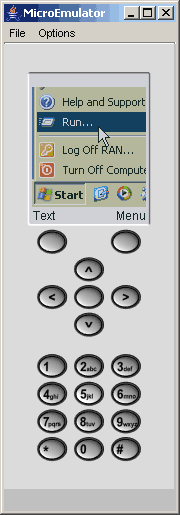
(Thanks to the MicroEmulator team for this wonderful development tool!)
Installation and Configuration
To install VNC2Go, either download the JAR and JAD files (above) and install them from your computer onto your mobile device (via cable, bluetooth, etc. - check your mobile device manual for details), or browse directly to the JAD file above from the device's built in browser or Java Midlet manager.VNC2Go will only work on MIDP (1.0 or later) enabled devices which support TCP sockets (the 'socket://' protocol). Unfortunately, some devices support only the HTTP protocol, in which case there is no way to access the VNC port. You can check your device's manual to see if it complies, or just try it out.
In the host setting, either a host name (such as "myvnchost.com") or an explicit IP address (such as 123.45.67.89) can be entered.
Some VNC references mention 'Desktop Numbers' or 'ports'.
The mapping between the two is quite simple:
the first desktop (desktop 0), which is the default, is at port 5900,
the second desktop (desktop 1) is at port 5901, and so on. In other words,
port = 5900 + desktop.
If you are not sure, try ports 5900 or 5901, which are the most common.
If you have no idea what ports or desktop numbers are, but get nothing but errors while trying to connect, try these settings anyway, since they might solve your problem. For example, if your VNC server is running on the host named "myvnchost.com", try entering "myvnchost.com:5900" as the host name, and if that doesn't work try "myvnchost.com:5901", etc.
If you still get errors while trying to connect, make sure your server is accessible from some other VNC client software somewhere on the Internet outside your local network, such as from a PC at work or home (the one where your VNC server isn't located). If this doesn't work, then either your VNC server isn't setup correctly or your firewall is blocking the VNC port. Fix this problem first (check your VNC server or firewall documentation for help), and once it works, try VNC2Go again.
On some devices, data buffering optimizations cause the communications channel to get stuck, usually while the "Recv Version" status message is displayed. If this happens, disable the 'Optimized Buffering' configuration setting and try again. Otherwise, leave this setting enabled for better performance.
If you do manage to form a connection but authentication fails, make sure you've entered the password correctly - the password is case sensitive ("password" is not the same as "Password") and some devices may automatically capitalize the first letter as you type it in or make it all lowercase or all uppercase. Just make sure it comes out right.
Regarding password length: the standard VNC protocol supports passwords up to 8 characters in length. If your server allows you to select a longer password, this is likely a bug, which gives a false sense of security from choosing a long password - in practice, only the first 8 characters of the password you selected are actually being used. If this is indeed the case, just try connecting using only the first 8 characters of your password, and it should work. Of course, some VNC protocol extensions might actually use longer passwords or stronger authentication algorithms - those are not currently supported by the standard VNC implementation.
Screen size is also configurable, for devices with limited memory or slower connections - a smaller size means less runtime memory usage and less network traffic per screen update (but it's less comfortable to work with).
What's New?
In version 1.2:
- Modified midlet icon for better compatibility across mobile devices.
- Fixed MIDlet-Vendor parameter to be shorter than 32 bytes - a limitation which seems to cause "Application Error" when attempting to install on Motorola phones.
- Disabled aggressive obfuscation overloading, which causes problems on Motorola phones.
- Improved notifications during connection phase for easier troubleshooting.
- Improved buffering and added buffering configuration - prevents some devices from getting stuck while connecting.
- Added persistency for configuration settings.
- Updated key combinations: fixed ctrl-alt-del, fixed backspace, added alt-F4.
- Updated pointer clicks: now supports left/middle/right clicks, as well as wheel scrolling up/down.
- Misc. fixes and improvements
In version 1.1:
- Added notifications during connection stage to better diagnose connection issues.
- Added explicit ISO-Latin-1 encodings to all handled strings.
- Added Ctrl-ESC to keys menu (activates the Start menu on Windows).
- Added little indicator when data is being transferred between client and server.
- Fixed blank screen when no password is entered.
- Fixed error handling under some circumstances.
- Fixed initial display when reconnecting after a disconnect.
- Misc. fixes and improvements
In version 1.02:
- Added configurable display size for devices with very limited memory (a smaller display size uses less memory).
In version 1.0:
- This is the first release version. Because of the complexity of trying to provide a comfortable interface, suggestions and feedback are most welcome, and will be integrated in future versions.
License
Copyright (c) 1999-2024 by Amichai Rothman. All Rights Reserved.This Software is Freeware.
You may make copies, install and run it free of charge.
You may redistribute it to others, complete and unmodified from its original binary form, as long as you do so free of charge as well.
For non-commercial use only.
If you find this software useful please help support it by contributing a donation!
Donate
If you like it, why not give something back?
 13aWWmQqkiYnpkWT7QmE9khnpuuuG48U7o
13aWWmQqkiYnpkWT7QmE9khnpuuuG48U7o

Contact
You can contact the author via e-mail at:Please write in with any bugs, suggestions, fixes, contributions, or just to drop a good word and let me know you've found VNC2Go useful and you'd like it to keep being maintained.
For updates and additional information, you can always visit the website at: